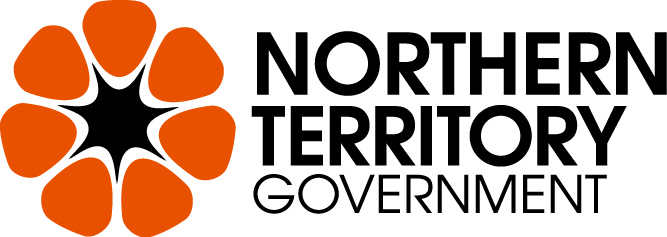Small Business Survival Fund
Small Business Survival Fund
The Jobs Rescue and Recovery plan’s Small Business Survival Fund is a $50 million initiative to help Territory small businesses survive the physical distancing requirements in response to the coronavirus (COVID-19) pandemic.
The fund has three goals:
- Help local businesses survive through the partial or full shut-down period. For example, support in meeting unavoidable fixed costs.
- Help local businesses adjust and adapt to take advantage of the new consumer environment. For example, expanding online services, takeaway and delivery.
- Prepare local businesses to take advantage of the rebounding economy when the coronavirus (COVID-19) crisis is over. For example, upgrading premises or upskilling staff.
The fund will be administered by the Department of Trade, Business and Innovation. It is targeted at businesses that have a significant reduction in trade due to the shutdown and physical distancing provisions.
The fund was developed by an industry-led advisory board, chaired by respected Territory business leader Dick Guit.
The Small Business Survival Fund is available to eligible businesses in addition to other support, including the Jobs Rescue and Recovery Package and the Tourism Resilience Package.
Who can apply
This initiative is available to Northern Territory (NT) businesses that meet the following criteria:
- a legal entity and holder of a valid Australian business number (ABN) as at 23 March 2020, and
- a Territory enterprise, and
- usually operates in one of the industry sectors affected by the social gathering restrictions announced on 22 March 2020 and 24 March 2020, and / or
- has been significantly impacted by the physical distancing requirements in response to the coronavirus (COVID-19) pandemic - for example, staffing, turnover.
Before you apply
To apply you must have a NT Government vendor ID.
Use your current vendor ID if:
- you have received a payment in the last six months from the NT Government, and
- your business details have not changed.
You can find your vendor ID on your remittance advice in the top right hand side. It is the first eight characters of the Vendor No.
You can use this vendor ID in your application.
If you do not have a recent remittance advice or you need to register as a new vendor, email accountspayable@nt.gov.au.
How to apply
To apply for the fund, follow these steps:
Step 1. You must read, understand and agree to the fund's terms and conditions before you apply.
Step 2. Apply online by selecting the Fill Out Now.
IMPORTANT: Please read information below to assist you in completing your application online.
BEFORE YOU BEGIN
Welcome to the Small Business Survival Fund online grant application service.
You may begin anywhere in this application form. Please ensure you save as you go.
For queries about the guidelines, deadlines, or questions in the form, please contact us on 1800 193 111 during business hours or email survivalfund@nt.gov.au and quote your submission number.
Click here (https://business.nt.gov.au/recovery) to view the program terms and conditions.
If you need more help using this form, download the Help Guide for Applicants or check out Applicant Frequently Asked Questions (FAQ's)
NAVIGATING (MOVING THROUGH) THE APPLICATION FORM
On every screen (page of the form) you will find a Form Navigation contents box, this links directly to every page of the application. Click the link to jump directly to the page you want.
You can also click 'next page' or 'previous page' on the top or bottom of each page to move forward or backward through the application.
SAVING YOUR DRAFT APPLICATION
If you wish to leave a partially completed application, press 'save and close' and log out. When you log back in and click on the 'My Submissions' link at the top of the screen, you will find a list of any applications you have started or submitted. You can reopen your draft application and start where you left off.
You can also download any application, whether draft or completed, as a PDF. Click on the 'Download PDF' button located at the bottom of the last page of the application form.
SUBMITTING YOUR APPLICATION
You will find a Review and Submit button at the bottom of the Navigation Panel. You need to review your application before you can submit it.
Once you have reviewed your application you can submit it by clicking on 'Submit' at the top or bottom of the screen or on the navigation panel. You will not be able to submit your application until all the compulsory questions are completed and there are no validation errors.
Once you have submitted your application, no further editing or uploading of support materials is possible.
When you submit your application, you will receive a confirmation email with a copy of your submitted application attached. This will be sent to the email you used to register.
If you do not receive a confirmation of submission email then you should presume that your submission has NOT been submitted.
Hint: also check the email hasn’t landed in your spam or junk email folder.
ATTACHMENTS AND SUPPORT DOCUMENTS
You may need to upload/submit attachments to support your application. This is very simple, but requires you to have the documents saved on your computer, or on a storage device.
You need to allow enough time for each file to upload before trying to attach another file. Files can be up to 25MB each; however, we do recommend trying to keep files to a maximum of 5MB – the larger the file, the longer the upload time.
COMPLETING AN APPLICATION IN A GROUP/TEAM
A number of people can work on an application using the same log in details as long as only one person is working at a time. Ensure you save as you go.
SPELL CHECK
Most internet browsers (including Firefox v2.0 and above; Safari; and Google Chrome) have spell checking facilities built in – you can switch this function on or off by adjusting your browser settings.