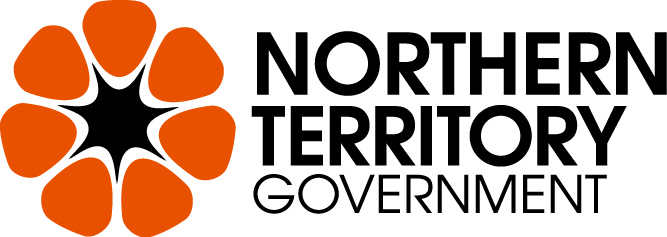Smart Energy Grants
IMPORTANT NOTE: Please read this information before deciding whether to apply for a grant
The Smart Energy Grants has a budget allocation of $4 million which equates to approximately 4,000 vouchers. Once the program funding has been fully allocated, no further applications will be assessed. Applications are assessed in the order they are received.
When considering whether to apply for a Smart Energy Grant, please be aware that although you may be able to submit your application, it will not be assessed once the program’s funding has been fully allocated.
BEFORE YOU BEGIN
Welcome to the Northern Territory Government's Smart Energy Grants online application service.
Please note: this application form is for eligible Northern Territory home owners as defined in the terms and conditions. IF YOU ARE A BUSINESS, PLEASE DO NOT PROCEED.
If you have registered your details before under an application for any of the following grant programs:
- Home Improvement Scheme
- 1st Homebuyer Home Renovation Grant
- Immediate Work Grants
- Biz Secure
you do not need to Register again, but will need to login with your existing email address and password.
If you do not remember your password, please use the 'Forgotten your password?' link under the Password box.
You may begin anywhere in this application form. Please make sure you save as you go.
For queries about the Terms and Conditions, deadlines, or questions in the form, please contact us on 1800 193 111 during business hours or email smartenergy@nt.gov.au and quote your application number.
It is essential that you read through and agree to the Smart Energy Grants program's Terms and Conditions.
NAVIGATING (MOVING THROUGH) THE APPLICATION FORM
If you need more help using this application form, download the Help Guide for Applicants or check out Applicant Frequently Asked Questions (FAQ's).
On every screen (page of the form) you will find a Form Navigation contents box, this links directly to every page of the application. Click the link to jump directly to the page you want.
You can also click 'next page' or 'previous page' on the top or bottom of each page to move forward or backward through the application.
SAVING YOUR DRAFT APPLICATION
If you wish to leave a partially completed application, press 'save' and log out. When you log back in and click on the 'My Submissions' link at the top of the screen, you will find a list of any applications you have started or submitted. You can reopen your draft application and start where you left off.
You can also download any application, whether draft or completed, as a PDF. Click on the 'Download' button located at the bottom of the last page of the application form.
SUBMITTING YOUR APPLICATION
You will find a Review and Submit button at the bottom of the Navigation Panel. You need to review your application before you can submit it.
Once you have reviewed your application you can submit it by clicking on 'Submit' at the top of the screen or on the navigation panel. You will not be able to submit your application until all the compulsory questions are completed.
Once you have submitted your application, no further editing or uploading of support materials is possible.
When you submit your application, you will receive an automated confirmation email with a copy of your submitted application attached. This will be sent to the email you used to register.
If you do not receive a confirmation of submission email then you should presume that your submission has NOT been submitted.
ATTACHMENTS AND SUPPORT DOCUMENTS
You may need to upload/submit attachments to support your application. This is very simple, but requires you to have the documents saved on your computer, or on a storage device.
You need to allow enough time for each file to upload before trying to attach another file. Files can be up to 25MB each; however, we do recommend trying to keep files to a maximum of 5MB – the larger the file, the longer the upload time.
SPELL CHECK
Most internet browsers (including Firefox v2.0 and above; Safari; and Google Chrome) have spell checking facilities built in – you can switch this function on or off by adjusting your browser settings.