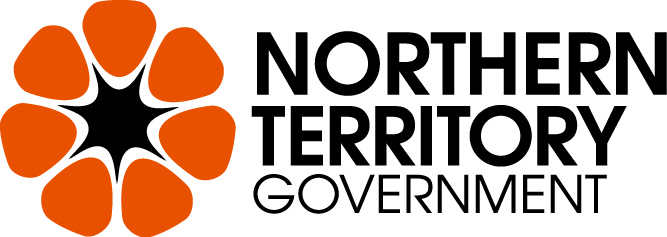Security Improvement Service Provider Business Registration
Welcome to the Business Security Assistance Program
Service Provider
IMPORTANT: Please read information below to assist you in completing your application online, powered by SmartyGrants.
Health and safety
You must practise physical distancing during the planning and delivery of your renovation works.
If either you or the service provider are unwell, in self-isolation or self-quarantine, stay in touch by phone until it is safe to meet in person.
Your voucher and registration can be cancelled at any time if you fail to follow the safety guidelines. You may also be referred to police.
For more information on staying safe, go to the coronavirus (COVID-19) website.
Please do not complete this application to register your business for the
Northern Territory Government’s Jobs Rescue and Recovery Package
For the latest updates you can follow the Department of Trade, Business and Innovation’s Facebook page or subscribe to our e-newsletter email list.
The very latest information is regularly published on www.business.nt.gov.au/recovery as it becomes available.
BEFORE YOU BEGIN
You may begin anywhere in this application form. Please ensure you save as you go.
For queries about the guidelines, deadlines, or questions in the form, please email bizsecure@nt.gov.au and quote your application number.
SmartyGrants Assistance: For help with using the SmartyGrants form, download the Help Guide for Applicants or check out Applicant Frequently Asked Questions (FAQ's)
Navigating the Application form:
- You are able to begin anywhere in this application form. Please ensure you save as you go.
- Every screen (page of the form) has a form navigation contents box. Click the link to jump directly to the page you want as it links directly to every page.
- Click 'next page' or 'previous page' on the top or bottom of each page to move forward or backward through the application.
Saving the draft application:
- To leave a partially completed application, press 'save' and log out.
- When you log back in and click on the 'My Submissions' link at the top of the screen, you will find a list of any applications you have started or submitted. Reopen your draft application and start where you left off.
- To download any application, whether draft or completed, as a PDF. Click on the 'Download' button at the bottom of the application navigation panel.
Submitting your application:
- A Review and Submitbutton is at the bottom of the Navigation Panel so you can review before you submit.
- To submit, click on ‘Submit’ at the top of the screen or navigation panel.
- All compulsory questions need to be answered before you are able to submit.
- Once you have submitted your application, no further editing or uploading of support materials is possible.
- Upon submission, an automated confirmation email along with a copy of your submitted application attached will be sent to the email you registered with SmartyGrants.
If you do not receive a confirmation of submission email then you should presume that your submission has NOT been submitted.
Attachments and Support Documents:
- Attachments can be used to support your application. Save documents to your computer or storage device prior to uploading.
- You need to allow enough time for each file to upload before trying to attach another file. Files can be up to 25MB each; however, we do recommend trying to keep files to a maximum of 5MB – the larger the file, the longer the upload time.
Completing the application in a group/ team:
- A number of people can work on an application using the same log in details as long as only one person is working at a time. Ensure you save as you go.
Spell Check:
- Most internet browsers (including Firefox v2.0 and above; Safari; and Google Chrome) have spell checking facilities built in – you can switch this function on or off by adjusting your browser settings.
Regards
The Biz Secure Team